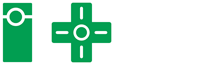This is a page explaining how to create and edit the various types of pages we have on StephenWiki! Please read through this page before working on any articles on StephenWiki, even if just briefly, to at least get a gist of what is expected on each kind of page.
This page will be more focused on the creation process of vlogs, but also contains important information for anyone who wants to edit existing articles.
Before You Start
Create an account, if you haven't already. Anonymous editing is dumb—how will we credit you with making or improving a bunch of sweet pages if you haven't signed in?
Check out a bunch of pages. This is really important to understanding what each kind of page (or the kind of page you want) to edit requires. Also, since a lot of different people have made pages in the past, you can also get a sense for how you want to edit things!
Think about the page you are creating before you create it. For some kinds of pages, this isn't really a concern. For example, there are always a bunch of vlog/Q&A/Mail pages that need to be made, so if you want to write a page on Stephen's vlog that just came out, go ahead! But if you want to create a new page that doesn't really fit into existing page categories like, let's say, a list of foods Sagan and Kepler eat, what do you do? Here are some questions you can ask yourself:
- Who will be interested in this?
- What other pages will link to this page?
- Are there other existing pages that already talk about it? Or are there existing pages that would be a good place to add this?
If you can't think of anybody who would be interested, or how it would link to other pages on the wiki, you probably shouldn't make it. On the other hand, if you think you have a good idea that is relevant to many articles and hasn't been made yet, go ahead and make it!
Also, another question to ask yourself before you create a page is: What about this page would someone else want to know? This can help you decide what you include or exclude from a vlog summary or a Let's Play page or any page. It also can inform you of what links you can add to your page. For instance, if Stephen's washer breaks down in October and they get a new one on the vlog day you're editing, you should probably add a link to when their washer broke down.
Refer to similar and recently created pages for the correct format. To begin a new page, go to a recently completed page first, click Edit, then click on the menu icon next to Cancel to access the Source Editor. This lets you edit the page source code directly, which is what I recommend editing in. Select all (Ctrl+A), and copy (Ctrl+C). Now you've got a template copied to your clipboard. Exit editing mode and click "Add a page" or alternatively, click the red text of a link to the page you want to create. In most cases, you want to name the page for a video exactly as it appears on Stephen's channels (the vlog is an exception - refer to vlog guide below!). Once you've got your page created, go to the Source Editor once again, paste your copied text, then begin editing information as necessary to fit the new page.
Do not create new pages and then not fill any of the sections in. This makes it really hard to track our progress, especially with the thousands of pages we have on our wiki!
Formatting guidelines.
- Add links for People and Animals the first time that their names appear on a page, by highlighting their names and pressing Ctrl + K.
- Italicize game names, like The Legend of Zelda: Twilight Princess, unless on a page dedicated to a Let's Play of said game or when listing multiple games. If listing games, be sure to add the console for the game next to it, as in Super Mario 64 (N64).
- If anything mentioned is related to another page on the wiki, please add a link to it (once again, by highlighting it and pressing Ctrl + K), whether it is a MalMakes painting, a Let's Play, or a First20.
Proofread your work! After finishing editing for a page, make sure you check your work for spelling, grammar or formatting errors, factual errors, and incorrect links. It goes a long way to saving everyone a little bit of time. Also, make sure to get rid of any weird inexplicable spaces by checking the Source Editor.
Other Rules and Guidelines
- No last names should be used for people, with the exception of Stephen Georg. For consistency, you can always shorten his name to simply "Stephen".
- Stephen lives in the United States, and so he uses the American date format on his videos (i.e. Month/Day/Year, Month.Date.Year or Month Date, Year where applicable).
- If a page's Notes and/or Quotes section doesn't have anything in it, delete the section or sections. If you're starting a page for a day, and there weren't any good quotes or anything worth noting, don't bother adding those sections.
Guide to Vlog Days
For a more detailed explanation, check out this step-by-step tutorial: How to Edit Vlog Days (v2) - coming soon!! For the time being, check this step-by-step (slightly outdated but still valuable) tutorial made by Crudzbluz on How to Edit Vlog Days.
The Vlog Day pages comprise most of the information on the vlog. Without them, we have nothing to build on. What good is a page on Mr. Dyslexic Heart Bear if we don't have the pages for the days he appeared in to link to? They are our meat and potatoes, and we need your help chronicling them all.
Titling Vlog Days. Though the vlog title format has changed a few times over on StephenVlog, the vlog day page title format has remained unchanged (due to wanting to easily keep track of what number vlog a vlog day is). Therefore, Vlog Day articles should always be titled like this: VlogTitle (Day 1234 - MM/DD/YY)
Every Vlog Day Needs to have the following:
- Links to the previous and following vlogs
- Vlog Day Template 2
- The actual video (on YouTube), embedded
- People
- Animals (if any)
- Locations
- Production information (Vlog Day, Date Filmed, Release Date, Run Time)
- Summary - a summary of what happens in the day
- Quotes (if any) - for funny or memorable quotes
- Notes (if any) - for additional information related to the vlog
Filling in the Information. All information besides links to the previous and next vlogs, the summary, quotes (if any) and notes (if any) needs to be filled in the vlog day template (credits to Ovinicus for first implementing it) starting from the June 2017 vlogs! You can either edit the information for the template in the Source Editor or by clicking on the template in Visual Mode to access a menu where you can input information by label. See this page for an example of how all the information on a page should formatted.
If editing a page for a Vlog Day before June 2017, please refer to this blog post by Crudzbluz, detailing how older vlogs should be formatted. You can also check out this video made by Stephen: How to Edit StephenWiki
Add a Category. Vlogs are mainly placed into categories based on where they take place; either Myrtle Beach Vlogs, Savannah Vlogs, Traveling Vlogs, or Columbia Vlogs (when he and Mal lived in Columbia. Traveling Vlogs are Vlogs during which Stephen is in none of the aforementioned places, usually when he is on vacation. When he goes from one place that has its own category to another in a single Vlog day, please add both categories to that page.
Days can be placed into categories by adding [[Category:name of Category]] at the end of the source code or using the "Categories" tab at the bottom of the page when not in editing mode.
There are also additional Categories you can add to some vlogs depending on what happened in the vlog. For instance, if Mallory shares a recipe in a vlog, you should give it the Vlog Recipes category. Or if Stephen and Mal are visiting Emile, add that vlog to the Vlogs Featuring Emile category.
Explain the Vlog Title. If it isn't obvious from the summary why the title of a day was chosen, please explain it in the notes section. If it is obvious, then don't bother. Notes are for things that need to be explained or for additional related information.
Add completed pages to the List of Vlog Days page! Or check that the link for the page you've just made has turned from red to blue! If not, you've most likely made a mistake when copying the vlog title or the link on the list of vlogs page is wrong. If you've made a mistake with the vlog title, simply rename it without leaving a redirect behind and make sure to change the other pages linking to it, especially the previous and next days' vlogs.
Other Rules and Guidelines
- If Stephen gets a haircut in a new vlog, he will share a haircut haiku. Refer to this vlog page to see how to format haircut haikus.
- If a bonus video is released with a vlog, add the link to the bonus video in the vlog page either directly below the Previous Vlog|Next Vlog links or in the Notes section of the vlog, as in this vlog.
- Bonus video page titles should be the same as the title of the original video.
- Formatting for bonus video pages should also contain a link to the vlog it is a bonus video for, by adding it in between the Previous Vlog|Next Vlog links, such that the top of the page should read Previous Vlog | Current Vlog | Next Vlog with links to corresponding to each of them. See this bonus video page for an example.
- Also, under the Day Number section of the bonus video page, write XXXX - A, where XXXX is the vlog number. See this bonus video page for an example.
- Every week or so, Stephen and Mal go for The Lunch Bunch, which should always be bolded in vlog articles.
Guide to Q&As
Guide to VlogMail
VlogMail pages keep track of what Stephen and Mal get sent in mail each month, whether they get wedding invitations or high heels. Stephen and Mal get a lot of stuff in Mail that they end up using on the vlog, so with these pages, we can easily direct people to which video they got them in.
Titling VlogMail Pages. VlogMail page names are copied exactly from the video title. Just follow the video title format (and get rid of any invalid characters)!
Every VlogMail Page Needs to have the following (for Format 3):
| 2017 and earlier | 2018 |
|---|---|
|
|
| |
Formatting Guidelines
- Each format of mail has a different page format! Make sure to check the format of other pages from the same format to see how to edit a VlogMail page. In other words, if editing a Mail video from Format #2, check out other Mail videos under Format #2 to see how to edit your page.
- For senders: Bold the names of senders. Add their location and YouTube channel (if any) after their name in source code by adding a <br/>. For example, Name<br/>City, State<br/>YouTube: ABC
- For the contents of mail:
- Use bullet points to list mail.
- If someone sends 2 to 3 of the same kind of thing, list them on the same line. e.g. English Breakfast, Chamomile and Earl Grey teas
- If someone sends more than 2 to 3 of the same kind of thing, list them using indented bullet points. For an example, see this mail page.
Guide to MalMakes videos
MalMakes pages talk about Mal's paintings! She puts a lot of love into each of them and the least we can do is make a short record of each painting to chronicle the inspiration, story or concept behind each one.
Titling MalMakes pages. MalMakes pages are titled as such: Game Name - "Painting Name". The titles almost exactly the same as her video title, just without the end bit.
Every MalMakes Painting Page Needs to have the following (examples here and here):
- Links to the previous and following paintings
- A link to the time-lapse video
- The actual video (on YouTube), embedded
- Date of release and run time added in the captions.
- Summary - what number painting it is, what game it is based on, the inspiration behind it or Mal's experience with the game (if any are mentioned)
- Materials
- Copy from description of the painting video and reformat
- Notes
- A link to Mal's redbubble store selling merchandise of that specific painting (found in video description)
- Any additional information related to the painting
- Category: MalMakes
- Added by typing [[Category: MalMakes]] at the end of the source code or using the "Categories" tab at the bottom of the page when not in editing mode.
Other Rules and Guidelines
- Do not add the final auction price for any MalMakes painting, so as to respect Mallory's wishes.
Guide to Let's Plays
Half of Stephen's life is basically managing StephenPlays. How will we link to the work he's done if we don't make pages on it?
Titling Let's Play pages. Title them with the game title! That's it. Do make sure to accurately use any special characters (if any), like the e in Pokémon LeafGreen and the U in ABZÛ.
Every Let's Play Page Needs to have the following (examples here and here):
- The actual video of the first episode (on YouTube), embedded, with a short description in the captions.
- Overview - what number Let's Play it is, whether Mallory is involved, when the Let's Play started and ended, or whether it's ongoing.
- Bold the LP Title in the summary at least the first time it is mentioned.
- Figure out what number Let's Play it is by first going to the StephenPlays Playlists page on YouTube. Check which LP started just before the LP that you are making a page for. Check the previous LP's page to see what number it is, and then add one to determine what number the LP that you are making a page for is.
- A link to the Let's Play playlist
- Episodes - with episode titles copied exactly and linked to episode video
- Copy the short URL by going to the video, clicking Share and copying the shortened YouTube link
- Notes
- Any other similar games they've played
- Any additional information related to the Let's Play
- Category: Let'sPlays
- Added by typing [[Category: Let'sPlays]] at the end of the source code or using the "Categories" tab at the bottom of the page when not in editing mode.
Guide to Memorable Moments
All Memorable Moments are placed into the category "Memorable Moments".
Guide to First20
All First20 videos are placed into the category "First20".
Guide to Standalone Pages
e.g. People pages, other pages that don't really fit
Guide to Subtitling Videos
- Go to one of Stephen's videos on YouTube.
- Click the Settings (gear) icon on the bottom right hand corner. This should open up a menu of various video watching options.
- Click on "Subtitles/CC", which should open another option that says "Add subtitles/CC" (unless someone else has already subbed that video).
- Click on "Add subtitles/CC" and begin adding subtitles!
Generally, my template for every line of subtitles is Name: Dialogue, unless the current line is a continuation of what the same person in the previous line was saying (e.g. Line 1 - Stephen: Hello everyone. What day is it? ...; Line 2 - Tuesday! Welcome to Tuesday.). I also add in music notes ♫ at the start and end of the dialogue to indicate if someone is singing, and use asterisks to describe any music that is playing (e.g. *jazzy jingle*).
That being said, feel free to develop your own style of subtitling as long as it makes sense to you!
Thank You
Any help on Stephen Wiki is greatly appreciated! If you ever need any help, you can ask the administrators, Dpstatic, Residujuan, SilverXangel, Cruzdbluz, Aurycle, or RileyIvy, or leave a comment on this page. Happy editing!